FULL TEXT FROM PUBMED
To get PubMed to display links to the library’s licensed journals, you must do one of the following:
- Navigate to PubMed via the Library website (Search Library Databases> Medical Databases>PubMed)
- Bookmark this URL http://www.ncbi.nlm.nih.gov/pubmed/?holding=iaurwhllib,iaurmhhslib
1. Search PubMed. Full text links do not show on the Results summary screen. To see results:
-
Change page display to Abstract format (see Display settings). Links show under the abstract
-
Select an article. Click to view the full PubMed display. Library links show to the top right of screen
2. Click on the RMH or RWH Full Text link as appropriate. Enter your library card barcode when prompted.
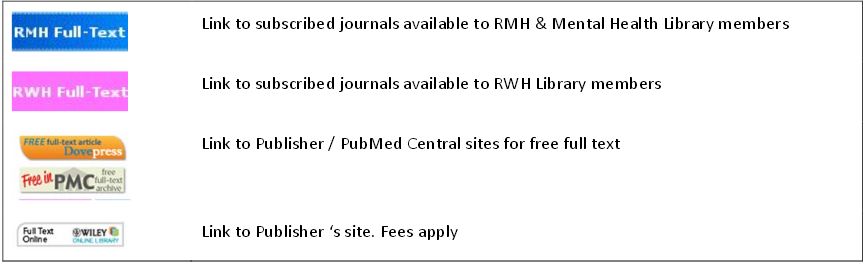
3. Article linking varies. Commonly the link will:
- Open the PDF
- Go to an Abstract page. Look for a PDF icon
- Open the most recent issue of the journal or the journal home page. Use the date, volume & issue information from PubMed to navigate to the correct issue.
4. Article linking varies. Commonly the link will:
- Open the PDF
- Go to an Abstract page. Look for a PDF icon
- Open the most recent issue of the journal or the journal home page. Use the date, volume & issue information from PubMed to navigate to the correct issue.
NOTE: library links do not show on PubMed unless the article is fully indexed. Look for this wording [PubMed - indexed for MEDLINE] or [PubMed - in process].
Article Requests
Need an article from a journal that the library does not provide access to? We can help.
From the Library website, simply look for Request Forms and follow the link to our online request service.
Where can I download this helpsheet as a handout?
You can also download this helpsheet as a PDF, which you can then print if you require.