FULL TEXT FROM GOOGLE SCHOLAR
Find links to full text from free online and subscribed journals from Google Scholar - http://scholar.google.com.au by customizing GS Settings to show library journal holdings.
Find links to full text from free online and subscribed journals from Google Scholar - http://scholar.google.com.au by customizing GS Settings to show library journal holdings.
![]()
1. Look for Settings on the GS homepage. From the Scholar Settings page, select Library Links (left of screen).
- Type ‘Royal Melbourne’ into the search box (you can also search for your university library)
- Select your library (check EITHER RMH Library OR RWH Library. Scholar cannot display both RMH and RWH links together). Save
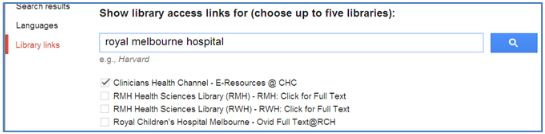
2. Search Scholar. Results will indicate full text availability.

3. Click on the RMH or RWH Full Text link as appropriate. Enter your Library barcode when prompted.
4. Article linking varies. Commonly the link will:
- Open the PDF
- Go to an Abstract page. Look for a PDF icon
- Open the most recent issue of the journal or the journal home page. Use the date, volume & issue information from PubMed to navigate to the correct issue.
Article Requests
Need an article from a journal that the library does not provide access to? We can help.
From the Library website, simply look for Request Forms and follow the link to our online request service.
Where can I download this helpsheet as a handout?
You can also download this helpsheet as a PDF, which you can then print if you require.